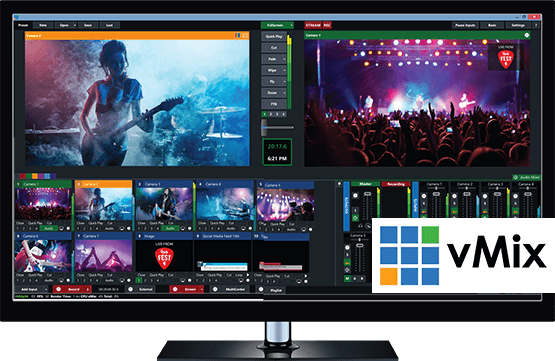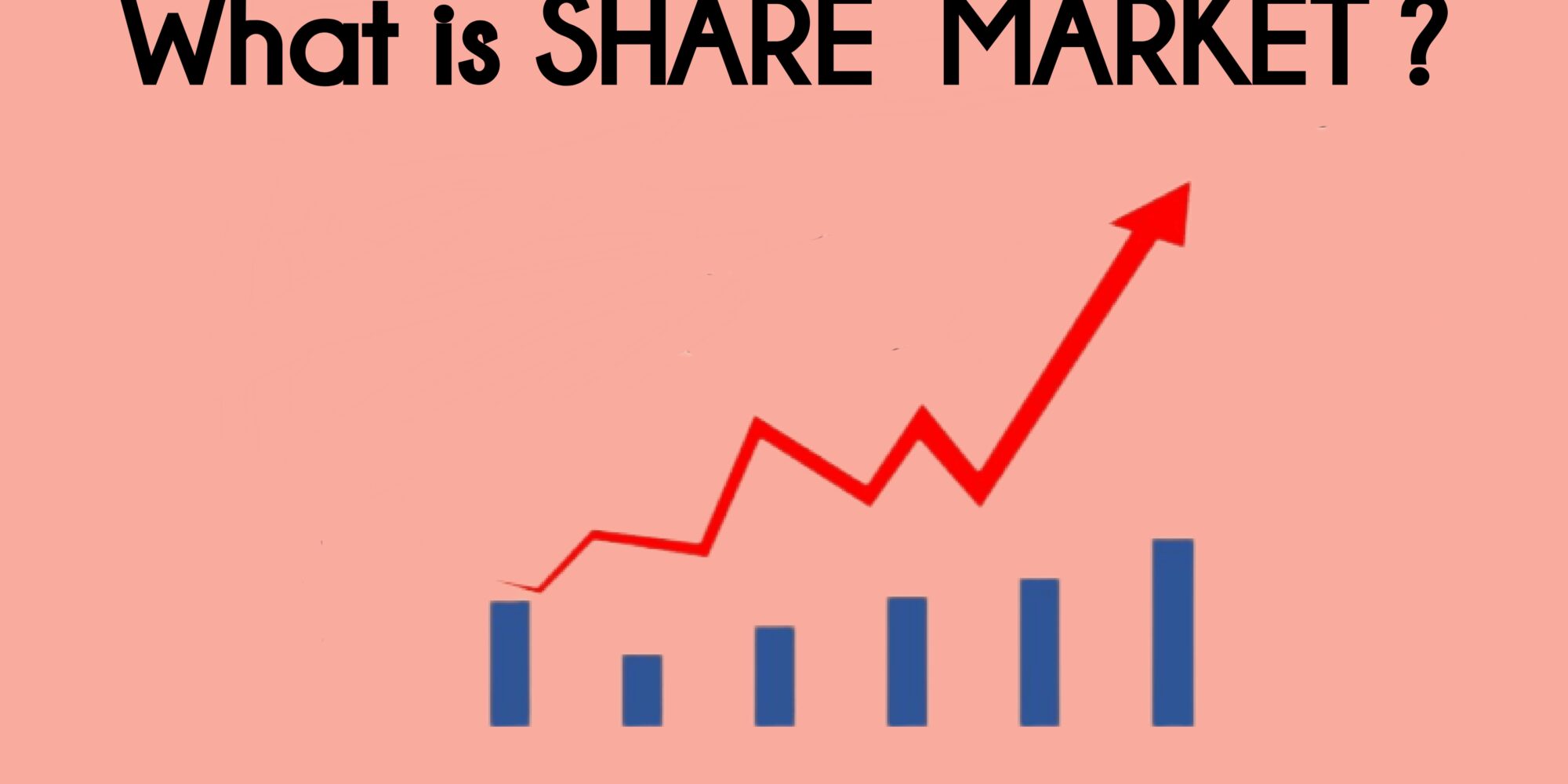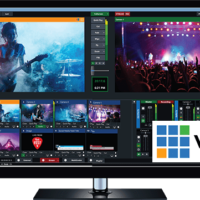How to Set up hotspot on an iPhone or Android phone
Today’s smartphones have a mobile hotspot feature. This is a feature which helps to connect internet to various other devices with the help of one device. In some phones, Wi-Fi network is also provided with the help of hotspot.
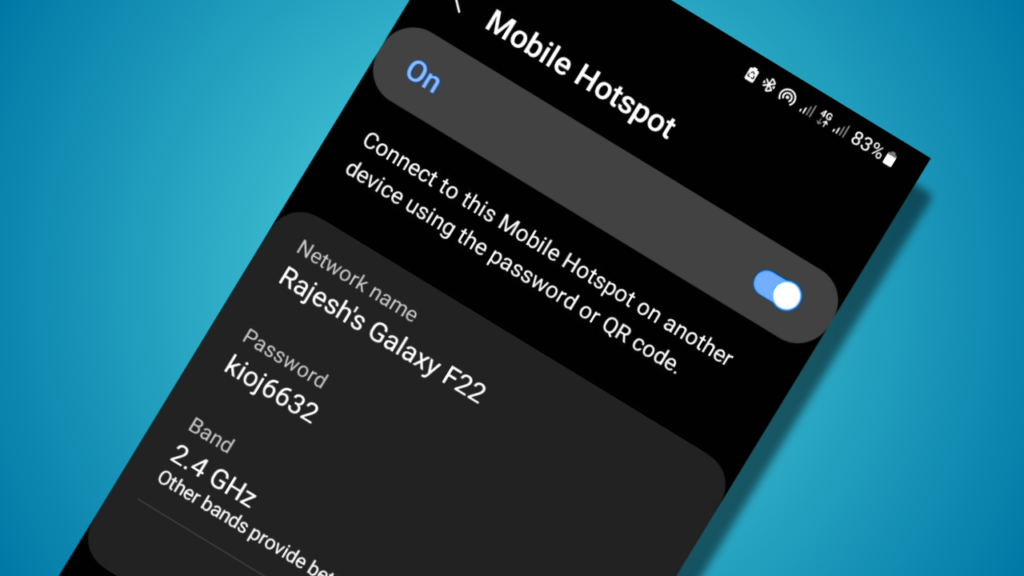
However, now the Wi-Fi hotspot is not so much in use. Because you can know the Wi-Fi password directly by scanning the QR code. Then the Wi-Fi network is connected to the device.
● If you need to share the internet from 3G, 4G or 5G network, mobile hotspot is a suitable feature. Today we are giving information about how to activate Mobile Hotspot on Android and iPhone:
Does your phone support mobile hotspot?
Check it out like this Mobile hotspot feature is available in most smartphones today. To check whether your phone has a mobile hotspot or not, go to Quick Settings or Settings and search for Mobile Hotspot. If the mobile hotspot facility is provided, be careful about the mobile data you take. If the device that you want to give Internet through the hotspot is updating a lot of things or that device consumes more Internet data, the data you get may run out quickly. So make sure you have enough data on your SIM before using mobile hotspot.
Set up Hotspot on iPhone
● First of all, go to the settings of the iPhone.
● Then go to “Personal Hotspot” (Personal Hotspot).
● And turn on the option of ‘Allow others to join’.
● After doing this, your mobile hotspot password will appear there.
Follow the below procedure on the device to be connected
Go to the Wi-Fi option of the phone or other device you want to connect to the mobile hotspot.
● Then go to the iPhone name option.
● And connect with the Wi-Fi password shown above.
Set up Hotspot on Android
There are four ways to share a hotspot on Android. Especially on Android, you can share the Internet through mobile hotspot, Bluetooth tethering, USB tethering, Ethernet tethering. Follow the below procedure to share internet through mobile hotspot.
● First of all go to settings.
● Then go to the shortcut bar and search for Mobile Hotspot (Mobile Hotspot) or go to the option of connection and go directly to the option of Mobile Hotspot and Tethering (Mobile Hotspot and Tethering). (In some devices, this feature is available under other names. For that, you only need to search for hotspot.)
●Then on the same page, the option of Mobile Hotspot, Bluetooth tethering, USB tethering, Ethernet tethering is given.
● After this, turn on mobile data. And above the option of mobile hotspot can be turned on. Then the password and the name of the mobile hotspot will appear.
● Go to Wi-Fi settings on the other device and tap on the name of the Android phone and turn on the hotspot by keeping it powered on.